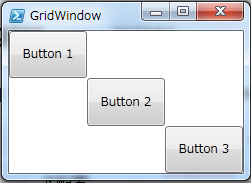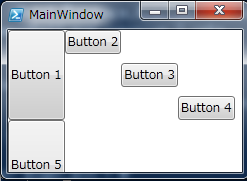Panelはエレメントを種々の形に並べて配置するコンテナの役割をするエレメント
Panelから拡張されるクラスの一覧は以下の通り
> [System.Windows.Controls.Panel] をBaseTypeとするもの
IsPublic IsSerial Name BaseType
-------- -------- ---- --------
True False StackPanel System.Windows.Controls.Panel 積み重ね配置
True False WrapPanel System.Windows.Controls.Panel 次の行/列へ折り返す配置
True False DockPanel System.Windows.Controls.Panel 互いに引っ付いた配置
True False Grid System.Windows.Controls.Panel 格子状の配置
True False Canvas System.Windows.Controls.Panel 画布に描く配置
True False UniformGrid System.Windows.Controls.Panel Gridの簡素なやつ
True False TabPanel System.Windows.Controls.Panel WebのTab的な配置
True False ToolBarOverflowPanel System.Windows.Controls.Panel WebのToolBar的
True False VirtualizingPanel System.Windows.Controls.Panel Webの縦Panel的
UniformGrid
Gridの超シンプル版みたいなやつ(均等配置、順番固定、単一コンテンツ)
まあ十分な時もあるかも
実際に確認してみる
- PowershellだけでWPF表示(Powershell3.0でも2.0でも稼働)
- .Netframeworkは3.0以上が必要
- WPFの約束としてPowershellはSTAモードで動く必要あり
- 以下コードを
①Powershellコンソールにコピペして実行
②ISEで実行する時はすでにSTAモードなので適時修正して実行
注意:ブラウザによってはコピペで行頭に余分な空白が出来てしまうことあり
C:\temp> □'@ ← ここの行の行頭に空白あると動かない
---------------------------------------------
if ($host.Version.Major -eq 3) {
powershell.exe
} else {
if ($host.Runspace.ApartmentState -eq "STA") {return}
powershell.exe -version 2 -sta
}
$xaml_win = @'
<Window
xmlns="http://schemas.microsoft.com/winfx/2006/xaml/presentation"
xmlns:x="http://schemas.microsoft.com/winfx/2006/xaml"
Title="GridWindow" Height="150" Width="300">
<UniformGrid Rows="2" Columns="2">
<Button>Button 1</Button>
<Button>Button 2</Button>
<Button>Button 3</Button>
<Button>Button 4</Button>
</UniformGrid>
</Window>
'@ # <--ブラウザによっては、コピペ時に行頭に空白出来る。空白削除する必要あり
if ($host.Version.Major -eq 3) {
add-type -assembly WindowsBase,PresentationCore,PresentationFramework,System.Xml,System.Xaml
} else {
add-type -assembly WindowsBase,PresentationCore,PresentationFramework,System.Xml
}
$form = [System.Windows.Markup.XamlReader]::Parse($xaml_win)
[void]$Form.ShowDialog()
exit
--------------------------------------------------------------